博客评论系统
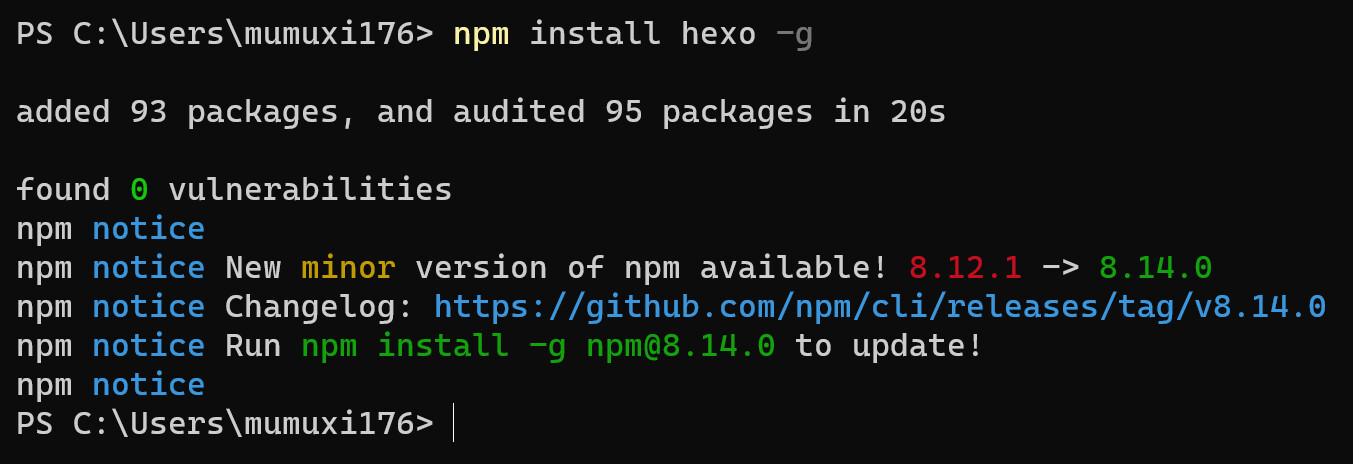
Twikoo 评论系统+Vercel 部署
前言
在使用 hexo+butterfly 构建个人博客的时候,想有一个评论系统,在 butterfly 官方文档中的评论系统,一开始想要 waline,可是 leancloud 我一直无法创建应用,后面使用了来必力,可是来必力评论的话需要社交账号登录,就挺麻烦的,然后就到网上找了找有没有好点的评论系统。一开始部署 twikoo 的时候,找到的教程所进行的步骤有些和我不一样,可能是官网更新导致的,自己也弄了很久,后面终于搞好了,写个部署笔记记录一下,免得以后忘了
申请 MongoDB 账号
👉 账号注册页
带
*的必填,company公司选填
创建 MongoDB 数据库
- 选择
Free免费的Share Clusters,点击 Create a cluster 开始创建 - 选择
AWS,地区us-east-1,点击 Create cluster 创建
配置数据库

点击
connect设置允许所有 IP 地址的连接,选择
Allow Access from Anywhere,点击Add IP Address创建数据库用户,填入用户名和密码,点击
Create Database User连接安全性有三种,选择中间的
Connect your application连接方式默认即可,记录数据库连接字符串,将连接字符串中的
<password>替换成第 3 步设定的密码mongodb+srv://mumuxi176:Myloveissong277S@cluster0.3jklp.mongodb.net/?retryWrites=true&w=majority
Vercel 部署和配置
- 选择
Continue with Email用邮箱来注册 - 点击 👉Deploy
- 填入新建的仓库名字,点击
Create创建,等待部署成功(页面出现彩带即为成功) - 点击
Open Dashboard,选择上方的Settings,点击Environment Variables,添加环境变量NAME名为MONGODB_URI,其VALUE值为配置数据库第 5 步的连接字符串(记得替换上数据库密码),点击Add - 选择上方的
Deployments,点击项目的三个点设置,选择Redeploy重新部署 - 等待部署,出现
云函数运行正常即为成功 - 选择上方的
Overview,点击Domains下方的链接,如果配置正确,可以看到Twikoo 云函数运行正常的提示 - 刚刚的链接
https://xxx.vercel.app即 envId
hexo-butterfly 评论系统配置
在
_config.butterfly.yml中配置,更改 use 的值comments:
# Up to two comments system, the first will be shown as default
# Choose: Disqus/Disqusjs/Livere/Gitalk/Valine/Waline/Utterances/Facebook Comments/Twikoo/Giscus/Remark42
use: Twikoo
text: true # Display the comment name next to the button
# lazyload: The comment system will be load when comment element enters the browser's viewport.
# If you set it to true, the comment count will be invalid
lazyload: false
count: true # Display comment count in post's top_img
card_post_count: false # Display comment count in Home Page将获取到的 envId 填入
twikoo:
envId: https://blog2-mumuxi176.vercel.app/
region:
visitor: false
option:
本博客所有文章除特别声明外,均采用 CC BY-NC-SA 4.0 许可协议。转载请注明来自 木木夕Blog!
评论







